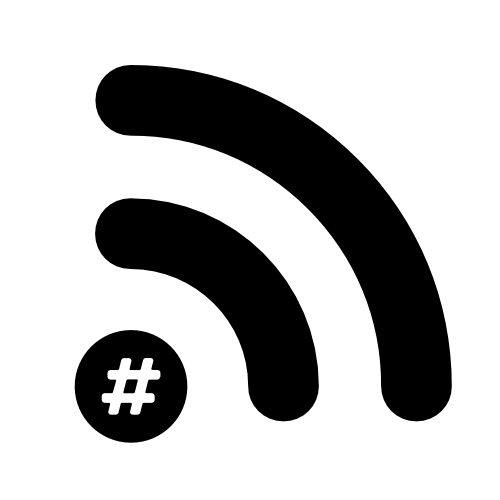Battery Saving tips for iPhone
The number one complaint most people have about any gadget is battery life. iOS is no exception although I’ve found that recently iOS does a very good job for battery management. Whenever I find myself getting annoyed at my phone running out of battery it’s because I’ve done something stupid. So here are a few tips (or things to check) before you throw your shiny new device at the wall.
Turn on Low Power Mode
Settings > Battery > Low Power Mode
Low power mode does a few things to help reduce battery usage. Cuts out background activity, lowers the brightness of the display and reduces the number of radio chains it can use. Your iPhone will prompt you to use Low Power Mode when you reach 20% battery - if you know you’re going to use your device a lot and you won’t have a chance to top it up. It might be best to get this toggled on sooner rather than later.
Limit which apps have access to your location
Settings > Privacy > Location Services
Check that you haven’t got apps using your location that don’t need it. You can also make sure that apps only have access to your location when they actually do need it (rather than all the time). Good for privacy and battery life 😉
Limit which apps have access to Bluetooth
Settings > Privacy > Bluetooth
Some apps need access to Bluetooth, some don’t!
Don’t close your apps (yes, that’s right, leave them running)
If you ‘force close’ an app you remove it from the RAM on the device therefore it has to load the whole thing again (draining battery life) let the OS decide. It’ll save your battery life for sure.
Use Wi-Fi whenever you can
Settings > Wi-Fi
Wi-Fi uses less power than cellular does.
Turn on Airplane Mode if you have low signal
Settings > Airplane Mode
Your phone really, really wants a signal… it’ll do everything it can to find it, including draining your battery endlessly searching for that RF goodness.
Turn on Optimised Battery Charging
Settings > Battery > Battery Health > Optimised Battery Charging
This is help keep your iOS device take care of its battery better. It’ll learn your daily habits to hold off filing your battery to 100% until you need it (think when it’s charging at night etc).
Get rid of apps that are killing your battery (and maybe use a website or something)
Settings > Battery > Battery Health
On this screen, you’ll see all the apps and how much battery they’ve used - you might be surprised at how much battery some of your apps use!
Limit Background app refresh
Settings > General > Background App Refresh
I’m willing to bet that most of these are just turned on…
Adjust how often your device will fetch its email
Settings > Mail > Accounts > Fetch New Data
This can also be useful for not getting distracted too often!
Adjust the notifications your phone lights up for
Settings > Notifications
Notifications can be annoying anyway, let alone when they light up your screen and make your haptic engine purr… turn off everything you don’t NEED.
Disable Automatic Downloads
Settings > Profile Pic > iTunes & App Store
Your devices are set to automatically download apps you install on one device to all of them. Not only is that frustrating when your offspring download apps to your iPad that fill up your phone… it’ll also waste battery on the device that’s never going to use the app anyway!
Turn on Dark Mode
Settings > Display & Brightness
So, this will probably only really help if you have an OLED model…
Turn down your device brightness
Settings > Display & Brightness
Honestly, the number of devices I see that could burn a decent hole in your retina…
Adjust Auto-Lock
Settings > Display & Brightness
Make this 30 secs - faceID and TouchID are so good that this shouldn't be an issue.
Make sure you’re running the latest OS
Settings > General > Software Update
Apple is good at making their hardware work better - they do this via software updates. Update your device!
Get rid of widgets from your home screen
Especially the ones that need location data to update.
Reset your network settings every now and then
This will clear out your ‘known networks’ and stop your device from constantly asking if every place you visit is Starbuck Wi-Fi.
Avoid Google Chrome
I don’t know if this will actually drain your battery but why would you do it to yourself anyway?