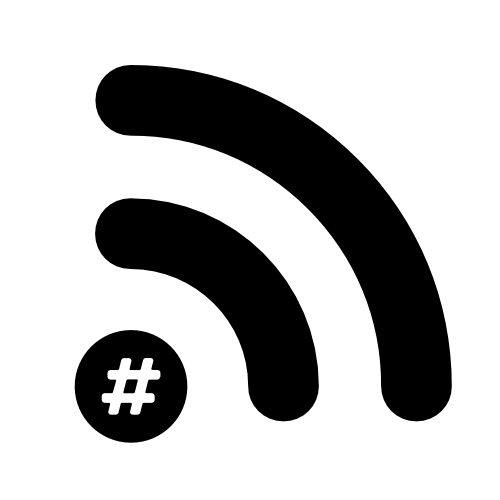How I setup WiFi Signal on my MacBook Pro
So I’ve been pretty evangelical about Adrian’s tools already on this blog but it’s hard not to be because they’re just so good!
As an aside, I’ve just voted for him in the WiFi Awards survey - feel free to do the same!
Voting is OPEN!!!
— The WiFi Awards (@thewifiawards) November 16, 2019
REMEMBER, voting is open to members of the wireless community. Winners will be announced in Febrary 2020 at #wlpc in Phoenix. Winners do not have to be present to win. https://t.co/q4XST3YJPO
All the info you need, right there up in the menubar!
So this is about WiFi Signal in particular. It’s one of the best free tools available. One of the best features is the ability to customise the menu bar data, like so…
So I’ve gone for the following…
%S = Signal
%C(%W) = Channel (Channel Width)
%X = MCS Rate
%T/%M Mbps = Data Rate / Max Data Rate
This works for me and gives me everything I need at a quick glance. If I click on the menubar I get the full data in a great visual layout with the ‘over-time’ graph. Again though, this can be adjusted to suit your needs.
I also love that Adrian has added support for emoji in the SSID. I do love me an emoji! 😉
*For the record, this is how I differentiate my dual-band network and my 5Ghz only network. Whisky for the win 🥃
** I didn’t realise you could put emoji in italics… 🥃 - weird!
*** While we’re here… I’m still not loving the Cambium AP… I think I’ve been spoilt with Meraki though… Still trying to get my hands on a Mist AP!!😉