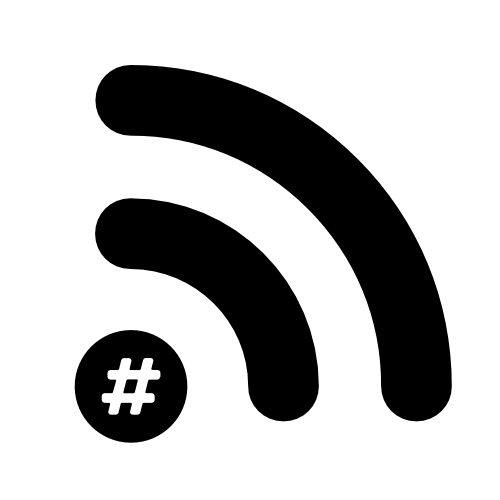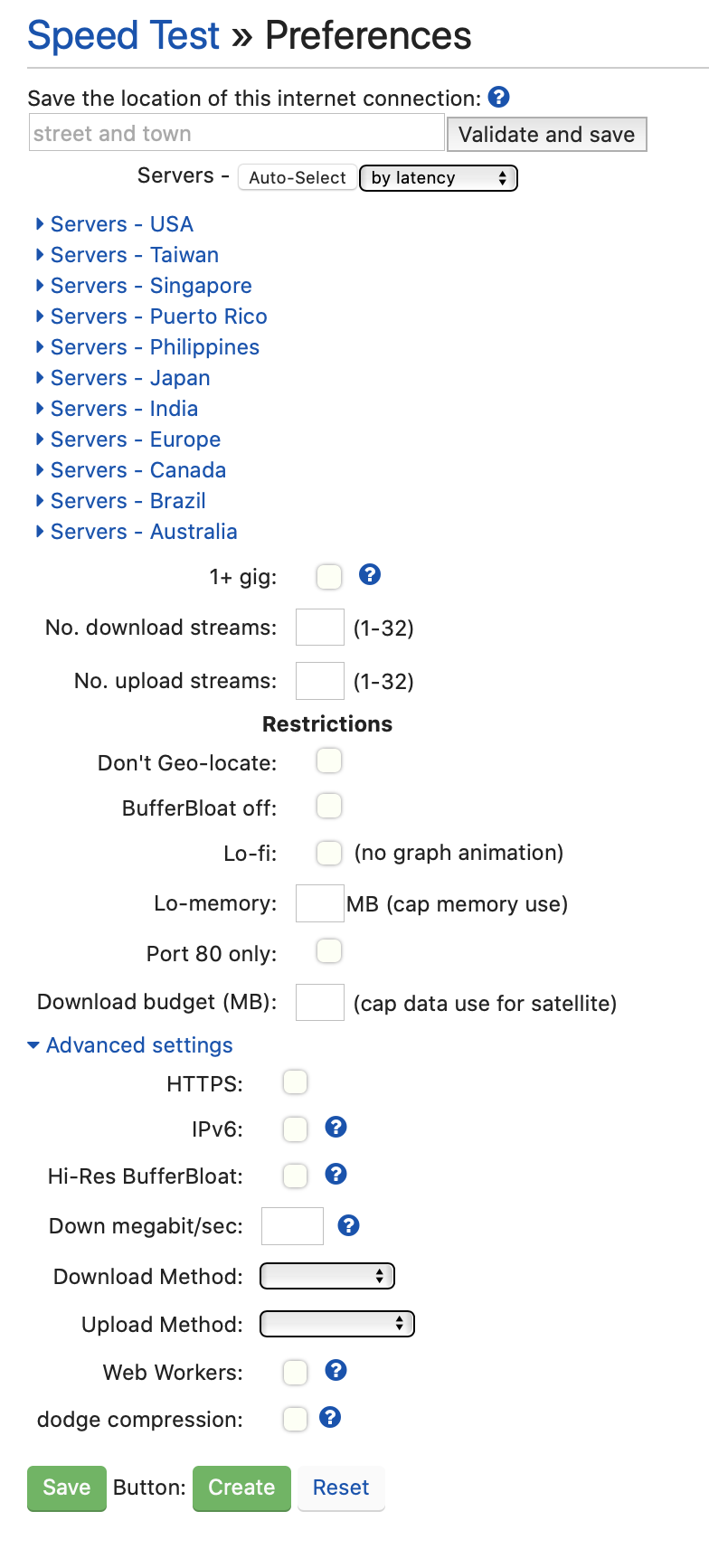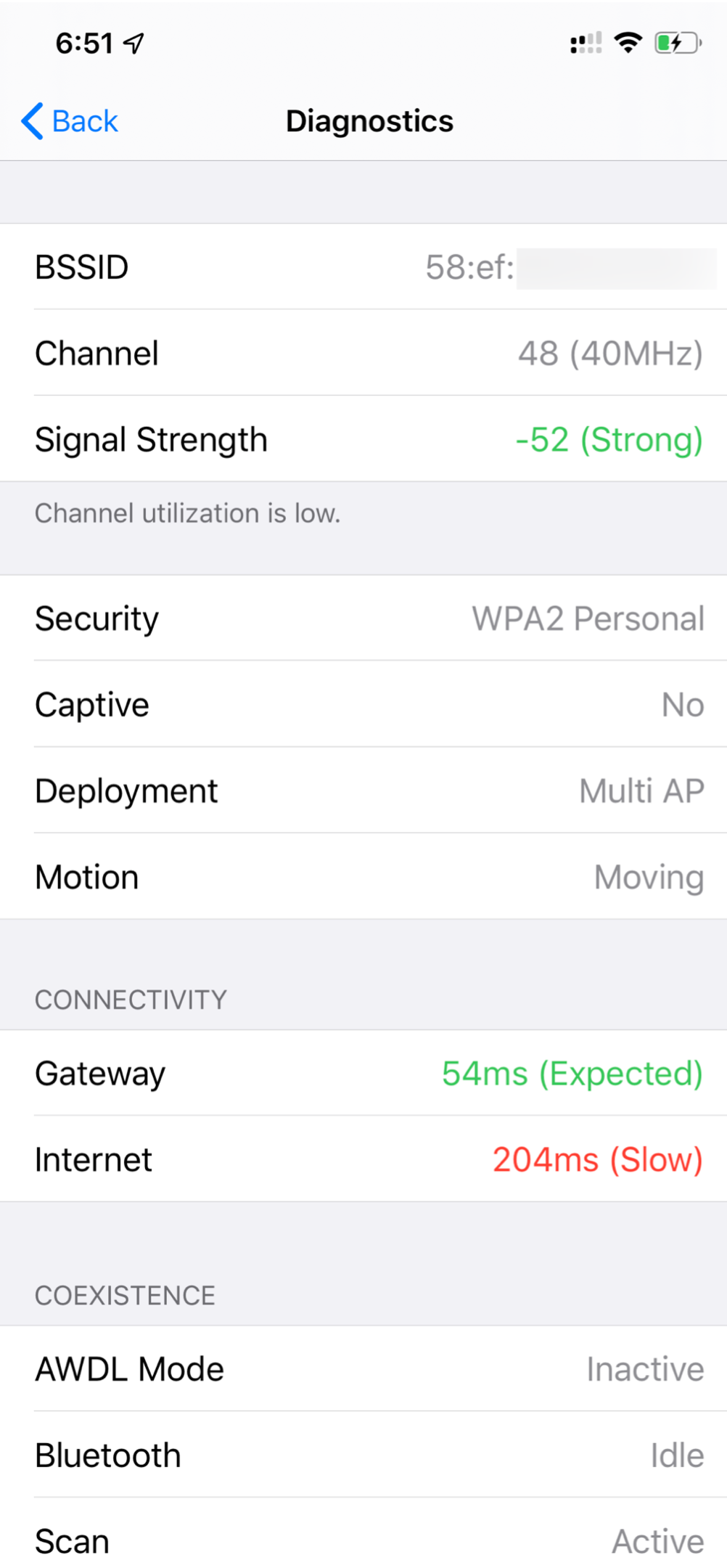My WiFi Toolbox - So Far...
Thanks John, It’s a great Whisky!
Tonight’s blog is brought to you by a lovely little Japanese whisky called Nikka. It’s not a WiFi toolbox thing but it is a nice thing after a long day, especially if you’ve been using your brain all day (nightcap anyone?).
The first tool in the toolbox is my 15” MacBook Pro (2017 - Touch Bar). I love my Mac. I loved it before I started in WiFi and now I love it even more. Sure, there are a few bits of software I miss out on (WinFi, Omnipeek, Metageek) but it’s worth the trade-off. Plus, I can always fire up a VM to use those if I need to. This brings me to my next few things in my toolbox… They’re all from one man who seems to never sleep and constantly updates and maintains his awesome software (Everyone who’s been doing wireless for a while automatically knows who I’m talking about) Adrian Granados https://www.adriangranados.com @adriangranados. So, he’s made a few apps… WiFi Explorer, Airtool, WiFi Signal & Transfer.
WiFi Explorer comes in a few ‘flavours’ and I’d suggest you do what I did; start with the ‘lite’ version (it’s free) explore what the standard version gives you after you fall in love with the free version and buy it. Then realise it’s the first thing you fire up and only wish it could do this or that and then realise he’s already made that functionality and it’s in the Pro version and pay for that… or just buy the pro version from the start and save yourself the time!
Airtool is another stroke of genius. It’s an app that runs as a menubar icon that allows you to use your built-in WiFi NIC to take packet captures on single or multiple channels. Here’s the kicker though… it’s completely free!! Seriously… free!!! There’s a donate button on the site, I suggest you at least buy the guy a coffee. You can even script it to open up Wireshark for you or upload it to Arista packets for analysis. IT’S FREE!!!
WiFi Signal - So one of the main reasons I love my Mac so much is that it shows me the MCS index and other metrics easily (just hold down the ‘alt’ key and click the wifi symbol in the menubar) - this app takes that info and gives you a great visual representation in a drop-down window.
I also love that you can use the app to give you info right there, up in the menubar (see picture above).
And finally from Adrian, Transfer. I have to be honest, I’ve never used this app. It is downloaded though as I’m sure if and when I need it, it’ll be awesome! https://www.adriangranados.com/apps/transfer
Sticking with software, next up is Wireshark. I’m not amazing with packet captures, it’s something I’m just getting into but there are loads of great tutorials and webinars on how to use this. One thing that helped me massively was downloading the Metageek colour profile. Just the visual cues that this gives really helped me when I started looking into packet captures (thanks Joel Crane - @Potato_Fi - I need to get my hands on a packet potato!).
Ekahau Pro (inc. Connect) - So, I tried using ‘cheap’ tools before finally taking the plunge and buying a proper bit of kit… again, don't waste time with this. I wasn't going to name them but it really was a waste of time so I’ve decided to try to help you out… NetSpot and Yagna - don't bother with these. The amount of time I wasted… There are other wifi survey tools available (sounding a bit BBC) but I did a bunch of research before I purchased and Ekahau was the product that came up time and again as the best (it’s not perfect). One of the things that sealed the deal for me was the ‘new’ connect subscription. It allows you to use an iPad and a sidekick for surveys rather than having to lug around a laptop with hundreds (hyperbole) of NICs sticking out in all directions. If you haven't looked into it, don't trust me, do your own research! Another great thing about Ekahau is the community around the product. The webinars are great, pre-sales and post-sales have been good, UserVoice shows that they’re listening to feedback. it’s a good egg.
dslreports.com - it’s a speedtest website.
I like the history and advanced features
but it gives you options… lots of options…
They have a section on their website as to why it’s the best speedtest on the internet. I’ll let you read that.
iOS/iPadOS has been a bit of a pain to use when looking at WiFi. Apple doesn't give the end-user or developers a way to access what the internal NIC sees. Until iOS 13. Even now you still have to have a dev account (they’re free) and then you have to install a dev profile every 31 days. However, it’s worth it! Here’s a link to a great write up by Manny Ortiz III
WLANpi - The fantastic @jolla Jerry Olla has given us this beauty. Loads of people have contributed to its success and continued development. You can use this for so many things but a few of the best include eperf (Ekahau Perf server), Kismet, WiFi Explorer Pro Sensor (remotely use WiFi Explorer) and an internal speed test. You can either make your own, as I did or just buy one pre-made from Wireless LAN Pros - when I made mine they didn't have the case and everything as a package otherwise I would’ve just bought one. I had a bit of trouble with mine… It took a long while to arrive from China and when it did it looked like it had gone 12 rounds with Mike Tyson… sufficed to say it didn't work and they had to send out a replacement mainboard and OLED hat. It’s working now, that's all that matters, stop going on about it…
WiFi Pineapple Nano - This might be controversial - I use this to show clients how easy it is to set up a MiM attack or an Evil Twin if they don't have the correct protections in place. I always ask permission! They’re always amazed at how easy(and transparent) it is. If security is important to your clients I can't think of a better tool to quickly and easily show them how open to an attack they are.
I think that’s it… I have a long list of things I'd like to have but I’ll do separate posts on those as and when I add them to my kit.
The whisky went down well…